Release 2023 Q2
Introduction
This quarter release contains the following:
- New features
- Metadata (Policy Management)
- Manage metadata custom fields for documents
- Manage what and how to display metadata fields in documents
- Manage date metadata notifications in documents and templates
- Tasks (Policy Management)
- Create & update tasks
- Comment on a task
- Manage & report on tasks
- Table View (Admin Panel)
- Table view in the Users and Groups page
- Metadata (Policy Management)
- Bug fixes & improvements
- Content Management
- Notifications
- Policy Portal
- Document Viewer
- Content Management
For any questions, please email support@clausematch.com and we will further assist you.
______________________________________________________________________________________
New features
1. Metadata (Policy Management)
1.1 Manage metadata custom fields for documents
We've upgraded the custom field creation and management process to make it faster and more configurable for you.
-
Reduced loading times: the performance of the below metadata-related actions has improved between 2 times up to 1200 times, allowing you to continue working with metadata and documents more efficiently without compromising performance.
- Creation of custom field.
- Deletion of custom field.
- Update the custom field's name and its default values.
- Update the options of a custom field of type Select.
- Metadata added to a screen (previously collection).
- Metadata removed from a screen (previously collection).
- Update custom field values in a document.
-
Help text: you can now add helpful information that will be visible to end users in the document. This will make it easier for everyone to understand what the field is for and how to use it.
-
Ordering of Select metadata type: you can sort the options alphabetically or in a custom order of your choice.
-
Default values: if you're using a Link field, you can now set a default value. This means that the field will automatically be populated with the default value when you create a new document.
-
Versioning: the value of the custom field will be versioned along with each document version. This will help you keep track of changes to all custom fields over time.
-
Search: you can now quickly find metadata custom fields using the search bar in the Metadata tab in the Admin Panel.
-
Sorting: you can now sort by all columns in the summary tables in the Metadata tab in the Admin Panel.
-
Modified by: introduced as a column in the summary tables in the Metadata tab in the Admin Panel. You can now identify the last user who updated the configuration of the custom field.
Use cases:
- Creation and management of custom fields
Dependencies and downstream impacts:
- Screens
Limitations:
- The “Required” configuration cannot be set at the custom field level.
It will be set at the Screen level, as detailed in section “1.2 Manage Screens for documents”. - The “Is Versioned” configuration cannot be set for custom fields.
As explained, the value of each custom field will be versioned along with each document version. - The ”Dispensation date” custom field cannot be created.
This information can be captured as a standard Date custom field. - The Order by filter in Policy Portal will not contain Categories.
- No Document Summary icon available in PM & PP.
- You can instead view system and custom fields in the document, either in the Document Info sidebar or in File>Document Settings>Metadata.

1.2 Manage what and how to display metadata fields in documents
Screens is a new feature that allows you to configure what metadata fields display in a document and in which order so that you can easily customise the presentation of document metadata to meet the unique needs of different user groups.
-
Within each Screen, you have full control over which fields are shown, which ones are required, the order in which they appear, and the sections they’re grouped under.
-
Set up two different Screen views using the Layouts functionality. This allows you to control which custom fields and how to display them to your audience. You can configure two Layouts:
- Default layout: for the team responsible for developing policies in Policy Management.
- Published layout: for the wider audience in Policy Portal.
-
With our revamped metadata infrastructure, the user interface is more responsive than ever, allowing you to work more efficiently.
-
In this new approach, all system and custom fields are attached to every document. Screens act as a filter to display relevant metadata and can be updated at any time, regardless of the stage of the document.
Use cases:
- Creation and management of Screens
Dependencies and downstream impacts:
- Collections will be migrated to an equivalent Screen and automatically applied to the Policy Management and Policy Portal Layouts. Custom fields that were required at the metadata level will now be required at the Screen level
- The Document Info sidebar in PM & PP will show the system and custom fields that are in the Screens applied to them. This was previously configured in the Admin Panel>Document Info tab, which has been deprecated
- Exporting documents with metadata inserted in a paragraph, will show all custom fields in the Screen applied to the Default layout. If there is no Screen applied, all custom fields will show
- All custom fields are attached to every document, including their default values as configured during the creation and management of the custom field. As an exception, if a custom field was never attached to a document prior to this release, it will only be attached to the latest version of the document
Limitations:
- Collections have been deprecated in favor of Screens
- The default value and options of Select metadata types will be configured at the custom field level and won’t be customizable for each Screen. As a result, Select metadata types that previously had custom default values and options at the collection level, will now only reflect the default values and options configured at the custom field level
- Categories, related documents and document owners will not show in the Document Info sidebar since they are not captured as metadata fields.
- You can still view categories:
- In the Documents tab, prior to opening the document, on the folders on the left-hand side
- In the document, in Policy Management: File>Document Settings>Categories
- You can still view related documents:
- In the document, in Policy Management: File>Document Settings>Related Documents
- In the document, in Policy Portal, you can view modifications and their original document by clicking on the document title
- You can still view document owners:
- In the document, in Policy Management: File>Document Settings>Permissions
- You can still view categories:

1.3 Manage date metadata notifications in documents and templates
Notifications for your date custom fields will now be configured by Template and Document Owners. This gives you greater control over which notifications are being generated for your documents and ensures users with access to the document are not missing important notifications.
The notification settings can be updated:
-
Individually for each document
-
In bulk via the attached template
Use cases:
- Configuration of date metadata notifications
Dependencies and downstream impacts:
- As we are moving from user level to template and document level notifications, there is no mapping we can perform to maintain the previous notification settings for every user as they could have different notification settings. To adhere to best practices, the following settings will be set as the default with the deployment of the new functionality:
- Notification settings for all date metadata fields (except Next Review Date) will be set to Week at 10am, which means that a notification will be sent to all users with access to the document one week prior to the upcoming date deadline.
- Notification settings for Next Review Date (*and equivalent fields) will be set to Quarter at 10am, which means that a notification will be sent to all users with access to the document one quarter prior to the upcoming date deadline.
- Following your upgrade to the 2023.2 release: New documents and templates created from this point onwards will have notification settings for all date metadata fields default to Never, which means that a notification will not be sent out.
- The default notification settings can be updated:
- Individually for each document.
- In bulk via the attached template.
Limitations:
- Date metadata email notifications cannot be configured at the individual user level.
- When a document is attached to a template, its metadata notifications can only be updated via the template. In order to break the inheritance and update the notifications for the document independently, it must be detached from the template.
Configure Metadata Notifications for Document Users

2. Tasks (Policy Management)
2.1 Create & update Tasks
Our upgraded Tasks feature helps you manage actions in Policy Management more easily.
No longer just a personal task list, it now allows delegation, collaboration, and reporting across the team in one place.
You can use Tasks to manage general tasks or specific compliance items. The Task fields are:
- Title: A brief summary of the task
- Type: Task category – Task, Incident, Exception, Evidence
- Status: Task progress – To Do, In Progress, Done
- Due date: The deadline for completing the task
- Assignee: The person responsible for completing the task
- Reporter: The person who created the task
- Document: A linked Clausematch document
- Description: A detailed explanation of the task
Notes:
- The Tasks icon is now just below the info icon in sidebar.
- As an assignee or reporter, you'll receive ‘instant’ email notifications for new tasks, status updates, and comments.
- Any user can see and update any task, regardless of who reported it, who's assigned to it, or the user’s access to any documents linked to the task.
- You can add a link to the description field. To do it quickly, copy the URL, select the relevant text in your comment, and press CMD + V.
Use cases:
- General tasks: Manage everyday compliance tasks
- Examples: add a section to a document, review comments
- Incidents: Set actions about incidents of non-compliance.
- Example: if someone does something non-compliant because they were following an outdated procedure, you could assign a task to update the procedure.
- Exceptions: Request & record policy exceptions
- Example: If you’re on annual leave and can't submit a complete a required policy update action on time, you could create a task asking for an exception and assign it to the person who can grant it. They could then respond with a comment approving or denying your request.
- Evidence: Gather evidence to prove compliance
- Example: as a policy owner, you could assign a task to someone to provide proof that an action required under your policy has taken place.
Dependencies and downstream impacts:
- None
Limitations:
- A task cannot be deleted.
- Email notifications at a user level cannot be configured.
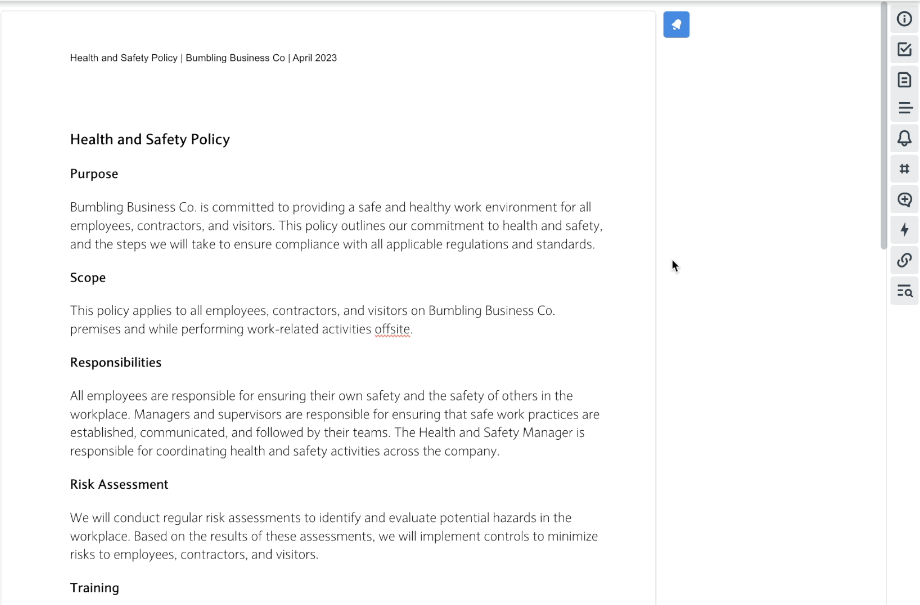
2.2 Comment on a task
You can leave a comment to communicate with your counterpart on the ticket (reporter or assignee), record a reason for a decision you made about the task, etc.
Notes:
- You’ll get an instant email notification when someone comments on a task you reported or are assigned to.
- You can add a link to a comment. To do it quickly, copy the URL, select the relevant text in your comment, and press CMD + V.
Limitations:
-
- A comment cannot be edited or deleted.

2.3 Report on tasks
Tasks offers a summary of tasks connected with a document within the document’s sidebar, as well as a centralised view of tasks from across all documents on a dashboard.
The dashboard has sorting and filtering options for efficient management and reporting, including an option to display others’ tasks as well as your own.

3. Table View (Admin Panel)
3.1 Table view in the Users and Groups page
We're upgrading the Users and Groups page so it’s more intuitive and flexible. This improvement will make it easier to find and manage users and groups.

Bug fixes & improvements
For details on each fix listed below, please visit this details page.
Content Management
Important bugs that were fixed
Notifications
- Fixed an incident that caused date custom fields to generate deadline reminder email notifications even when the notification was set to ‘Never’.
Policy Portal
Document Viewer
- Fixed an incident that caused the download button to not be available in case the filename was too long.
