Subscribe for Changes in your Portal Collection
Contents
- Overview
- Pre-condition
- Steps
- Notes
Overview
A Portal collection is a themed set of documents that fit certain criteria to make them relevant to your role and/or a specific purpose in your team or organization.
Whenever changes* are made to the collection that has been shared to you, such as a new version or an entirely new document being added to it, you can receive notifications via email on a regular basis of your choosing.
You can always update the subscription setting so as to change the interval of the digest email or unsubscribing altogether if you feel it's not relevant enough to you or if you feel a bit overwhelmed by it.
Pre-condition
- System Level Permissions: Access to the Policy Portal module.
- The collection has been shared to you by an owner of the collection.
Steps
- Click on the Documents tab in the top pane.
- Select the collection from the collections sidebar.
- Click the Subscribe button.
- Toggle on the "New Version of the Document Added" option.
- Set the period interval and time of day.*
Notes
Preventing duplicate email notifications
- Currently, in your personal email settings, you already may have email notifications turned on for particular Portal events.
In case you want to subscribe to any particular collection(s), you should consider turning off the corresponding personal email setting so that you don't receive duplicate emails for the same Portal event on the same documents.
In the scenario that you do turn off a particular personal Portal email setting, you should also consider adjusting your subscription settings for the remaining collections, as without the corresponding Portal email setting, you would not get notified of that Portal event for the documents in the remaining collections, such as a new document/new version being added.
Timezone
- You can set the timezone used for determining when the subscription(s) are sent to you by going into your personal email settings:
1. Click on your name in the upper right corner of the screen.
2. Select Settings.
3. Select your timezone.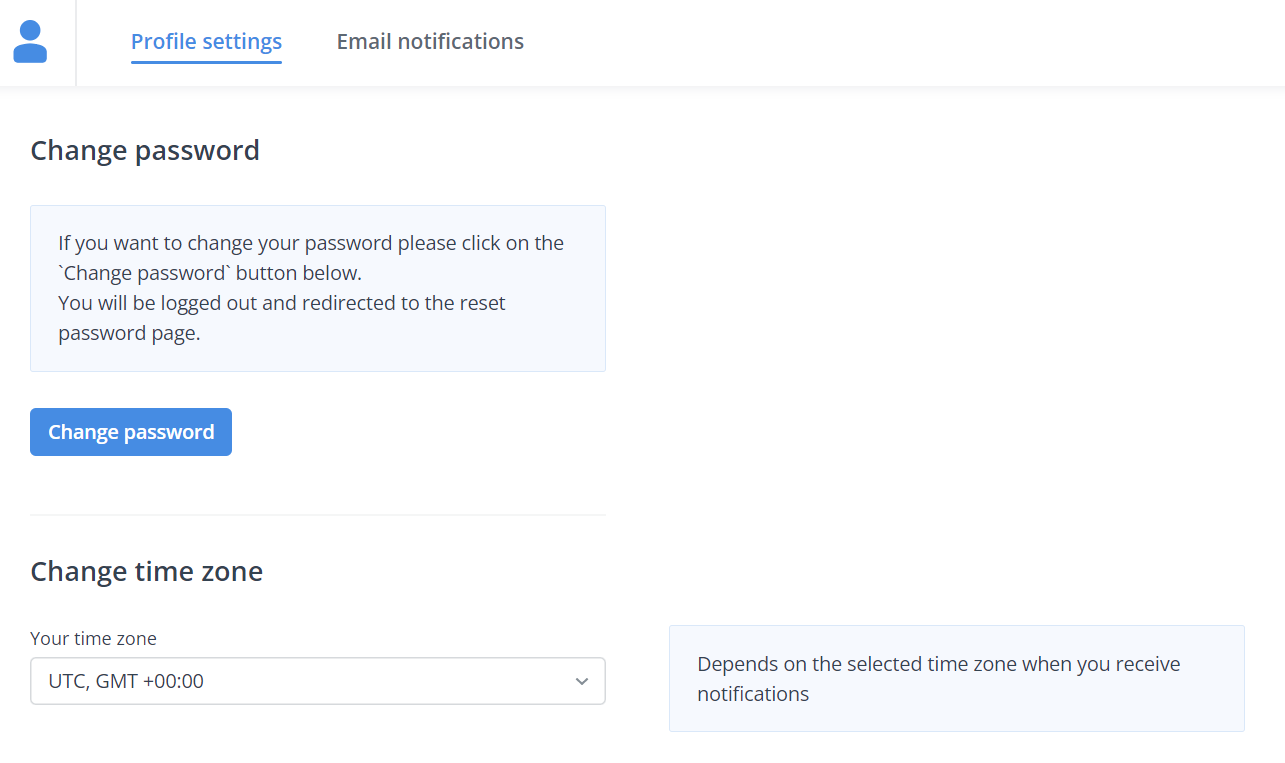
New Change
- If a document is added to the collection, not through being published within the ongoing subscription cycle but by matching the criteria (e.g. filters) needed to be included in the collection, it will not count as a new change, so it won't be included in the subscription email.


