Configure Font for Normal and Heading text styles
Contents
- Overview
- Pre-conditions
- Steps
Overview
A paragraph can have its text style configured by applying to it a specific text style, which is a group of font characteristics (family, size, bold/italic/underlining, & foreground colour).
Their styles are used as the default set of font characteristics, so that means that when any of the following actions take place, the set of font characteristics are used:
- text is typed in a paragraph with a particular style selected.*
- a group of text is highlighted and the particular style is selected in the toolbar.
There are different types of text styles, all that can be configured on the document level:
- Normal text
- Heading 1
- Heading 2
- Heading 3
- Heading 4
- Heading 5
Pre-conditions
- Document Level Permission: 'Owner', 'Editor'.
- Configuration for either a document or a template.
- The current stage allows editing.
- If the document is created from a template, that template is currently not enforcing its text styles (Enforcing Text Styles).
Steps
Configure Document's Text Styles
- Click Format in the menu bar.
- Select Text styles.
- Select text style to configure.
- Select font, size, style (bold, italic, underlined) and colour.
- (Optional): to copy template's text styles, toggle the Inherit text styles to documents created from this template button.
- Click Save.

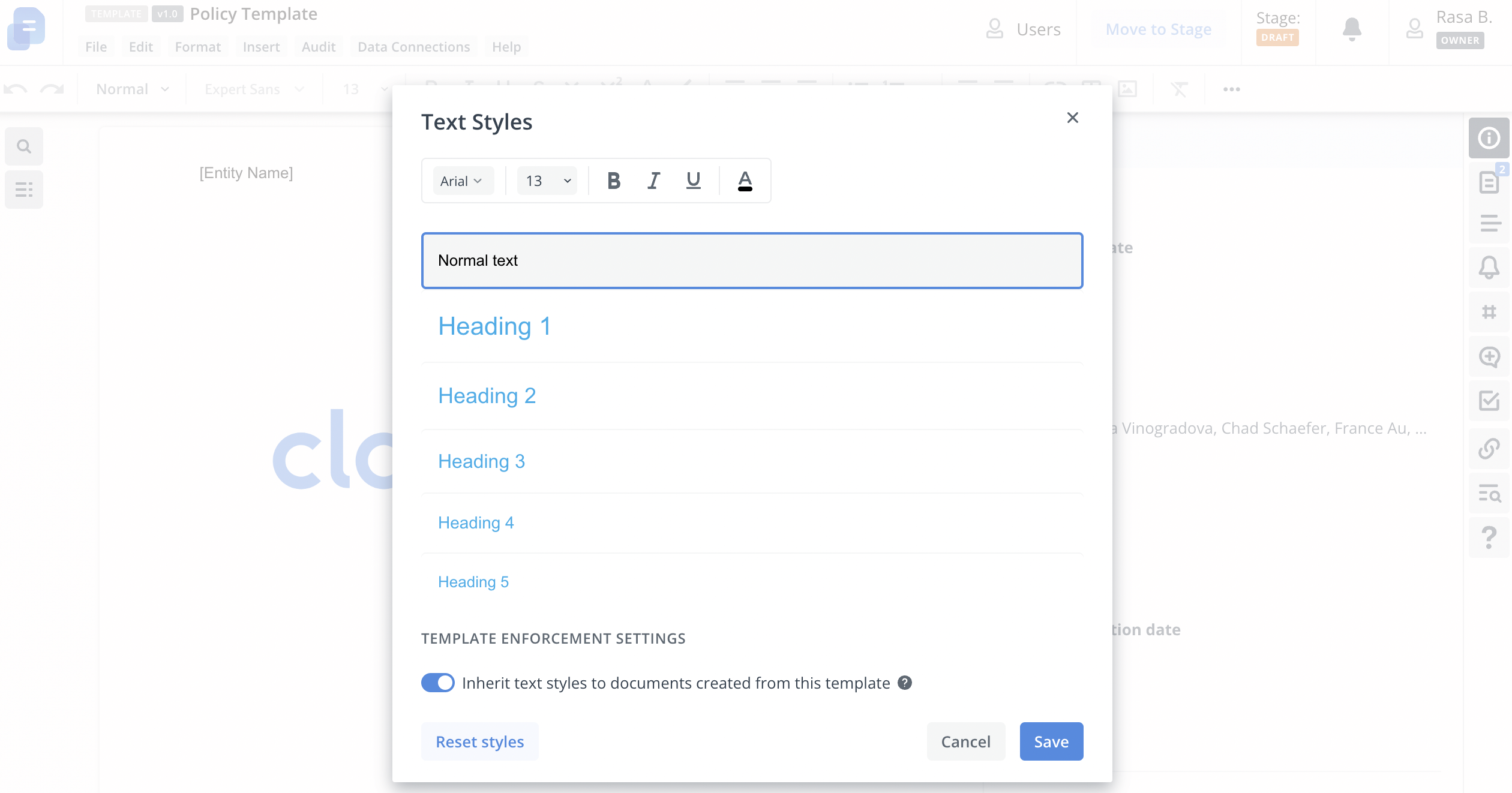
Supplementary Information
Apply Text Style to Specific Paragraph
Now that you have configured the correct font characteristics for the relevant text styles on a document level, you can apply the appropriate text style for any paragraph in your document.
You can do so through the by either:
- selecting the paragraph and choosing from the toolbar's Heading picker.

- hovering your mouse over the paragraph, clicking its downward arrow button and choosing from the Text style picker.

Keyboard Shortcuts
Apart from the quick ways to apply formatting to any paragraph in your document, you can also avail of our keyboard shortcuts to perform related actions to paragraph formatting, such as making specific text bold, italic, or underlined.
You can also find paragraphs that you need to apply formatting changes to by using the find shortcut!
You can open this shortcut pane in the editor by clicking on the 4-arrow button on the left side of the document content.

Notes
- Text style of any particular paragraph numbering is determined by the document's text styles.
More specifically, its corresponding paragraph style's text style (so if the paragraph being numbered is of Normal paragraph style, it will look for the document's general text style for that paragraph style). - If for the paragraph there was a manual change in any of the font characteristics through the toolbar (so not the document's/template's text styles window), then the selected paragraph text style will not be used.
