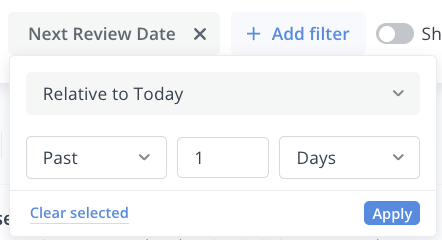Manage your Policy Management Collections
Contents
- Overview
- Pre-conditions
- Steps
- Supplementary Information
Overview
What is a Collection?
To better help organize documents for your different viewing needs in Policy Management, you can create, edit, share, and manage collections.
A collection is a group of documents that match a specified set of parameters and are presented under a specified view:
- Parameters:
- Search query
- Search filters
- Metadata fields
- System
- Custom
- Connection pickers
- These identify connected documents of a specific document type (e.g. Policy, Procedure, Controls, etc...)
- Metadata fields
- Categories selected
- View:
- List or Table mode
- Table: Columns included and in what order
- Sorting
- Number of documents per page
- List or Table mode
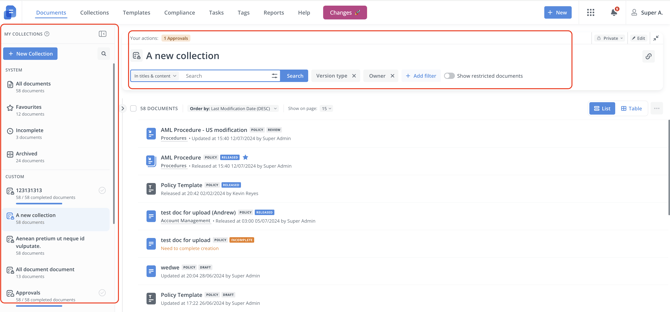
As can be seen above in the left pane, there are 2 types of collections:
- System - Can't be adjusted for every other Policy Management user, however it can adjusted for yourself.
- Custom - Can be adjusted for every other Policy Management user who has been shared access to the collection if you have the Can edit collection-level permission.
Sharing
After creating a collection, you can share it to other Policy Management users/groups that you believe can benefit of the specified set of documents for their review and actioning.
Managing
You can also manage the collections you either created or have access to in the Collections tab.
Here you have a table view of accessible collections with useful information for each one such as:
- its owner
- its description
- who has access to it
- whether it shows the progress of stages (what % of documents in the collection have been released and consequently the % that are still in draft)
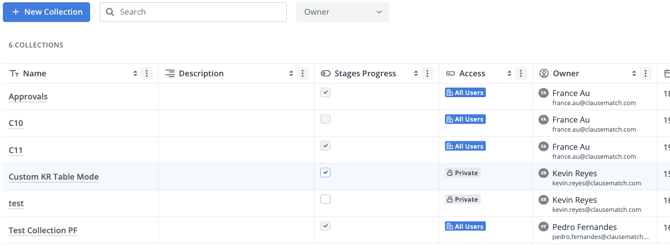
If you have been granted read access to a collection, you can duplicate it as well as copy a link to it.
You have additional actions available if you created or have been given edit access, so you can manage access to, edit, or remove the collection.
Lastly, you can export the table to a CSV file in however way you configured it (including/excluding columns, ordering, and pinning columns) by clicking on Export Table.
Pre-conditions
- System level permissions (any): 'Create Documents', 'Edit Documents', 'Document Manager', 'Create Templates', 'System Administration'
- To share access to everyone in the Policy Management module, you will need either of the following: 'Document Manager', 'System Administration'
- Document level permissions for any documents to be included in your collection: Owner, Editor, Reviewer, or Read Released
- Collection level permission for any collections you want to save changes for yourself and others: Can Edit
Steps
Create
- Click on +New Collection.
- Enter Collection name.
- (Optional): Enter Collection description.
- Set parameters:
- Search:
- Which part of document content:
- In titles & content
- In titles
- Advanced text search

- And this exact phrase
- And all of these words
- And any of these words
- And none of these words
- Which part of document content:
- Filters:
- Metadata filters (e.g. Last modified by)
- System filters (e.g. Version type)
- Show restricted documents (only for Document Managers and System Administrators)
- Categories

- Search:
- Set the view:
- List or Table mode

- Table:
- What columns to include

- What order those columns should be
- What columns to pin left/right
- What columns to include
- Table:
- Results order method

- List or Table mode
- (Optional): Toggle on Stages Progress

- This is a bar that shows how many documents in the collection have been released.
- Click Create.
Edit
- Select collection from left pane.
- Adjust parameters and/or view.
- (Optional): If you created the collection or were granted access to it with Can edit level permission, you can save the adjusted changes for everyone who has access to the collection by clicking on Update Collection.

Share
- Select collection from left pane.
- Click on the collection access icon.
- Select between:
- Private - Only accessible to you.
- Invite Only - Specify users or groups with either Can View or Can Edit.
- All Users - All users who have access to Policy Management.
- Click Apply.

Manage
- Navigate to the Collections tab.
- Locate the collection and click the
 icon on the right most column.
icon on the right most column. - Choose any of the actions:
- Copy Link
- Duplicate
- If you have edit access to the collection:
- Share
- Edit
- Remove
- (Optional): Toggle on or off the Stages progress checkbox

- This is a bar that shows how many documents in the collection have been released.
Supplementary Information
Collections View
You can drag and drop your custom collections to fit your preference.

You can even hide/unhide collections.

Filters
You can make use of particular system filters to craft a granular set of documents to know what documents to prioritize.
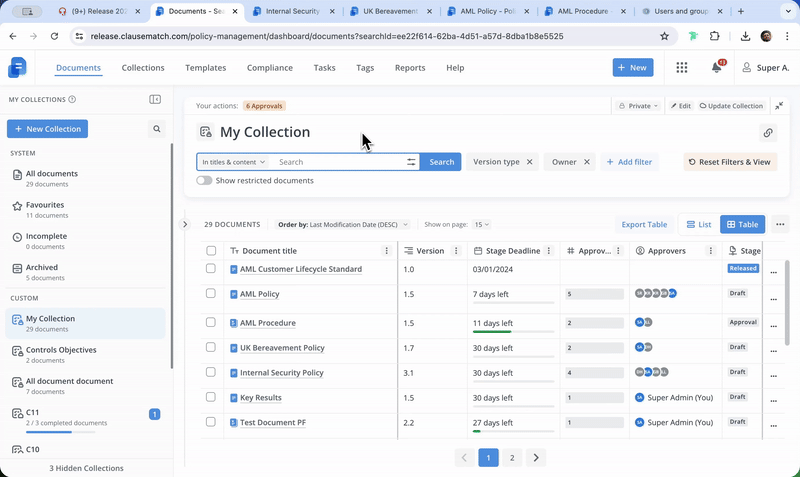
These particular system filters are:
- Version type:
- In Work - If in draft, the document version shows
- Released - The last released version of the document shows (even if the document is currently in draft)
- Owner - This can be set to you or any other user
- Newly shared with user - Any documents that were shared to you and not opened yet
- Approval type (consider using this with the 'Approvers' filter):
- Pending
- Rejected
- Approved
- Approvers (consider using this with the 'Approval type' filter) - This can be set to you or any other user
- Stage age - Number of days the document has been in the current stage
Select Reset Filters & View to return the collection to its original saved state.

Connection Pickers
Document Owners can create data connections between documents of different types (e.g. Policy, Procedure, Controls), and this information can be used in your collection's search results in both of what gets included in it (filter) and how to identify what document(s) are connected (column).
For the filter aspect, you can add the filter Document Type and specify the document type(s) that documents need to meet (any or none specified).
Then, while in Table mode, you can add 1 or more connection picker columns.
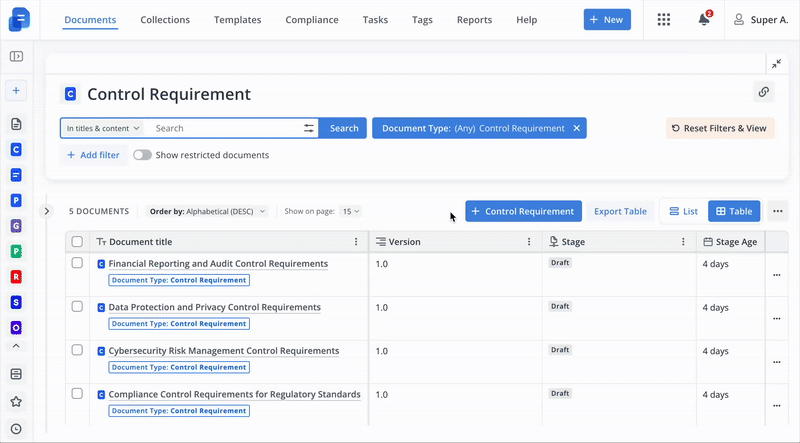
More to that, for each connection picker column, such as "Connection: Policy" in the example above, you can specify the fields that are to appear for each connected document.
You can even select a different connection picker column to be part of your initial connection picker column, allowing you to view 2 levels of connections in your table.
All in all, this provides a more comprehensive view of each connected document.
Template Column
You can tailor and organize your search results around templates, so if you need to include documents that are associated to any of a group of templates, and see after which ones belong to which templates, that can be done with the table view mode.
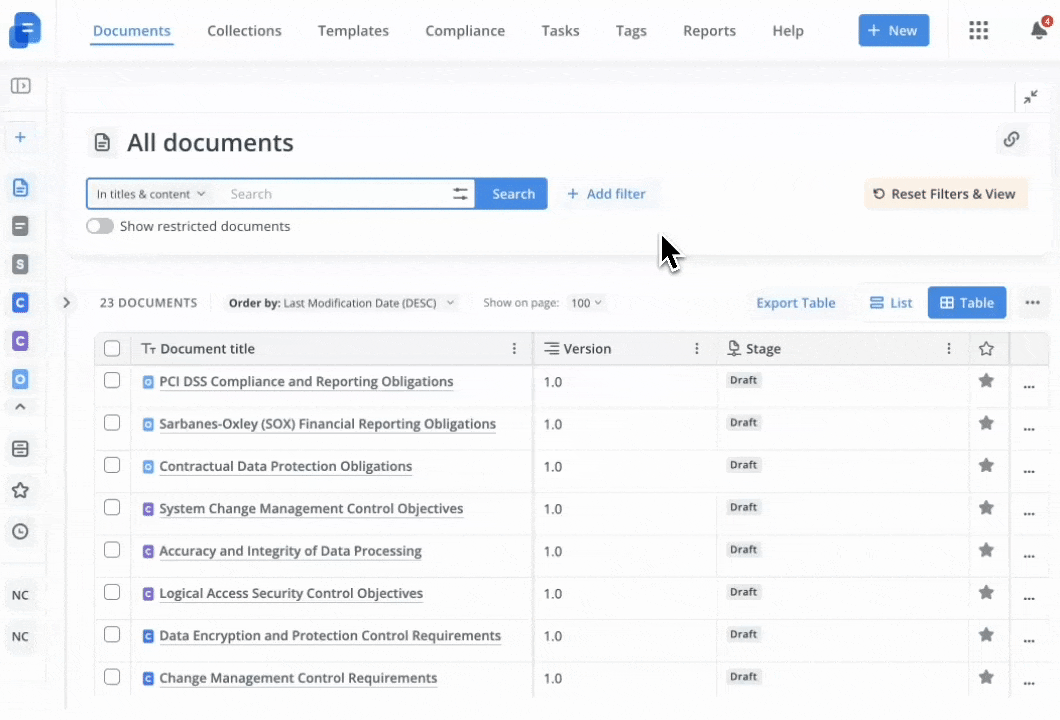
Date-based Filtering
With custom metadata filters, when it comes to date filters, they can be set to a fixed time period, like last week, month, 6 months, or year.
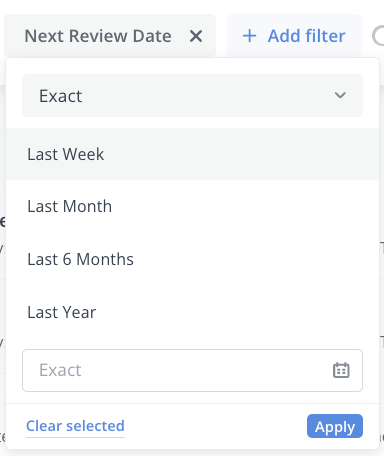
An operator can be specified so that the system looks for documents that fit in the specified relative manner of the document, so an operator namely being any of the following:
- Exact
- Before
- After
- Between
For a more flexible route, there is the Relative to Today operator, which makes the date-based filter search dynamic, so not just fixed to a statically defined point or period in time.
It can be set to be in the past relative to today, or in the future (next).