Overview: Metadata
Metadata is information about a document that can be used by both your Policy Management team and your Policy Portal users for a focused overview of a document.
There are two main types of metadata used to capture document or user information in a traditional field format:
- System: fields generated automatically by Clausematch (i.e. Creation Date, Publication Date, Version, etc).
- Custom: fields created by administrative users.
- Document: fields designated for documents.
- User: fields designated for users.
Both types can be visually filtered into different document types when grouped into different screens and layouts.
A screen allows you to configure what metadata fields display in a document's particular stage/state and in which order so that you can easily customise the presentation of document metadata to meet the unique needs of different user groups.
It also allows the configuration of which included fields are editable, as well as required.
A layout is a selector of screens, and there are 2 sets of configurable layouts:
- Document Actions or States:
- On Creation (for documents created/uploaded from templates)
- Published on Portal
- Layout for document stages:
- Draft
- Release
- Custom stages (that users created in Templates)
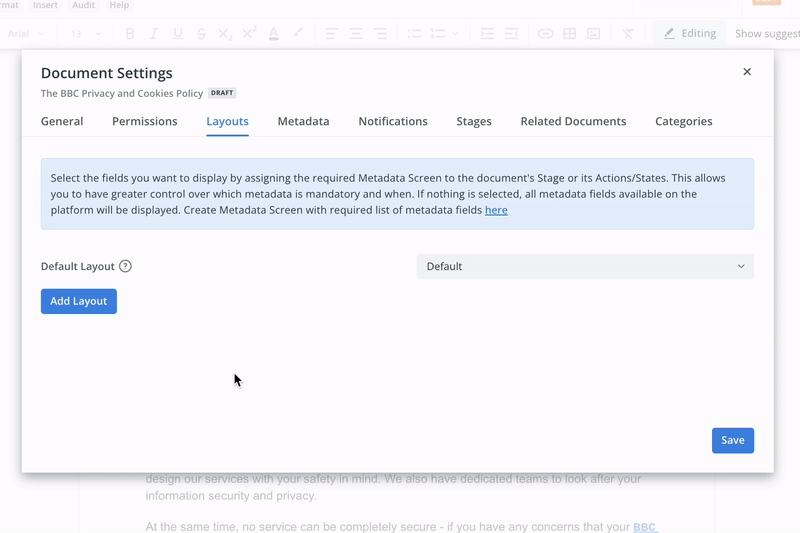
When creating a template, users can choose what metadata fields get displayed in an associated document's various stage and states by configuring the stage and state layouts that cover both Policy Management and Policy Portal - in each layout a set of the fields (filtered in by their screen) that are to be filled out with information about the documents created from the template.
Some examples of metadata could include the following information:
- Next review date;
- Review frequency;
- Document type;
- Document owner;
- Classification.
Metadata fields and their values can be found in the Admin Panel, more specifically the Metadata tab in the form of a table.
Throughout the articles related to metadata, information will be provided on how to:
- Create Metadata fields and values;
- Create Screens.
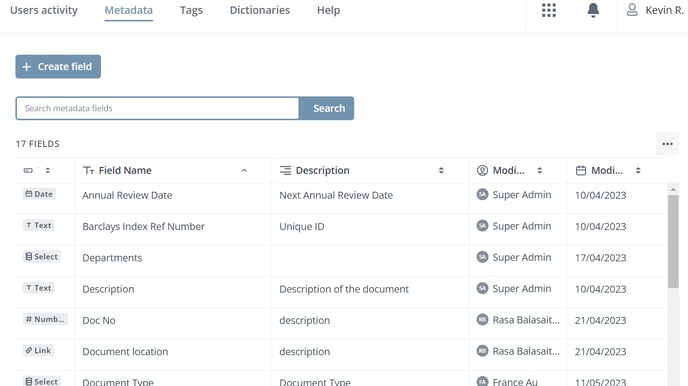
Lastly, metadata fields and their values set in document settings can be viewed from MI reports which can be exported to a CSV file.
Standard MI reports (Active Documents Report, Archived Documents Report, & User Roles Report) only include system metadata and cannot be edited.
However, custom MI reports can be created and configured to include custom metadata fields as columns and can be edited after creation.
To request a custom MI report, simply contact our support team at support@clausematch.com with the:
- desired column fields (including the specific custom metadata);
- the Clausematch permissions needed to access the report;
- the filters of the report:
- the released state of a document;
- the archived state of a document.
