Edit Document Metadata
Contents
- Overview
- Pre-conditions
- Steps
- Supplementary Information
- Notes
Overview
Document metadata is information associated with a document version.
Each document created from a template automatically displays an inherited group of metadata fields predefined in the template's layouts (which each correspond to a document stage/state and specify a screen (filtered group of metadata fields)).
Document owners can edit document custom metadata values (provided that they are editable* as set by the current document screen) for any version to display up-to-date information about the document for an accurate summary of the document for both document users on Policy Management and document viewers on Policy Portal.
Filling out relevant metadata fields in certain scenarios can also reduce the time and effort that document users, who edit the content, put into editing, as if there are places in the document content where a metadata value is mentioned, like the title or version (usually in title pages), editors can quickly insert the metadata field and its value naturally pops up (if filled of course).
- This makes it even so any updates to that metadata field's value get naturally reflected in whichever content field is present, no matter how many times that content field appears in the document content, playing to the convenience of this feature.
Methods to Edit Metadata Fields
Within the Document itself
There are 2 locations to edit metadata fields:
- Document Settings
- Metadata Form
- This is found and configurable to be either on top of the document content or in the right sidebar.
Document Settings

Metadata Form
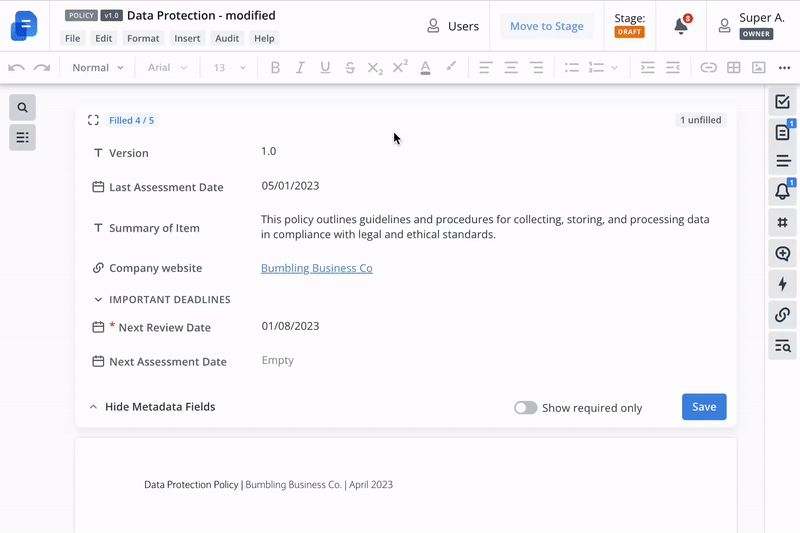
Metadata File Import
You can import a file that contains new metadata values across multiple custom fields to update 1 or multiple documents.
Even if a document is in a stage of which its current layout screen doesn't have that field included, an import file would update that document's specific metadata field.
After import, you can check the results of the import as your browser would automatically download a results file after the import.
Check the Steps section on where to import a metadata file and the Notes section on how to format the file and what required columns to insert into the import file.
Document Type and Connection Pickers
The ability to create data connections between documents of different types to then view the document lineage across specified types of documents (such as policies, procedures, controls, etc...) is achievable through connection pickers, which act like multi-select metadata fields but with documents as options.
Like any other metadata field, they can appear in your metadata form depending on the stage it's currently at (as that is what drives the layout it uses, which is a filter of metadata fields), so you can create those connections as you see fit and even change the document type of your document if it allows it.
If configured by your system administrators, you will be able to view and modify these fields in the metadata form to help form a better relationship structure across documents in the Policy Management module, assisting in identifying any potential compliance gaps.
-gif.gif?width=670&height=371&name=3_Adm_-_New_Connection_Picker%20(1)-gif.gif)
Pre-conditions
- In-Document Editing:
- Document Level Permission: 'Owner'
- Metadata File Import:
- System Level Permission: 'System Administration', 'Document Manager'
Steps
Current Version
- Search for the document in your Policy Management dashboard.
- Locate the metadata section on top of the document.
- Perform metadata changes.
- (Optional): Toggle Show required only to only show metadata fields that require filling.
- (Optional): Click the borders icon
 in the top left to expand the metadata section to full screen.
in the top left to expand the metadata section to full screen. - (Optional): If available, use any of the following metadata filters to get a more focused view of the metadata fields:
- Unsaved
- To review
- Unfilled
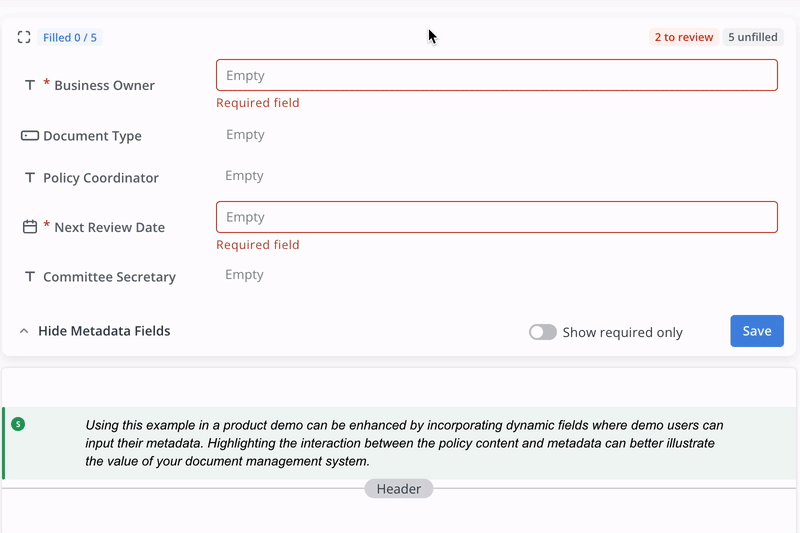
- Click Save.
Metadata Import
- Navigate to the Documents dashboard in the Policy Management module.
- Switch to the Table view mode if not already set to it.

- Select the ... button.
- Select Import Metadata Values.
- Click Upload XLSX.
- Select the file.
- Click Open.
Tip:
- You can first export a document table with the desired custom fields, to then modify and then upload.
- Below is an example of an XLSX file that you can use for uploading:

Supplementary Information
Adjust Metadata Form Location
On a personal user level, you can change your device's preference of the metadata form location from the default top location on top of the document content to inside of the right sidebar as an additional tab.
- For system administrators: The default location can be changed by submitting a request ticket to our Support team through our ticket form or a request to your Customer Success Manager.
If you are not a system administrator, please pass your request first to your system administrator(s).

Notes
- If the document's is both currently released and published, and both documents across Policy Management and Policy Portal share the same version:
- editing the metadata values that are shared across the document's Release and Published on Portal layouts will update the corresponding fields shown on the Portal document.
This means your metadata can be kept up to date even when it is published.- by this token, the reverse is true - when the document is drafted on to the next version on Policy Management, meaning Policy Management and Policy Portal documents have different versions, editing the shared metadata values across the current draft layout and the Portal layout will not result in an update in the Portal document metadata.
- editing the metadata values that are shared across the document's Release and Published on Portal layouts will update the corresponding fields shown on the Portal document.
Instant synchronisation - Locking/Unlocking
- You can see real-time updates of metadata changes within the document editor. Ongoing metadata modifications made by co-editors in real-time and potentially overwrites are highlighted in order to resolve edit conflicts.
- All unsaved changes will be highlighted.
- Changing fields via the document-settings modal and move-to-stage modal does not lock the form, and ⚠️ will override unsaved changes ⚠️
- You will receive a reminder if you do not save the metadata form for some period.
- The Lock command is sent when editing of the metadata field starts, so other users will see that someone has started editing metadata and cannot add their changes.
- The Unlock command is sent in 4 cases:
- When saving changes.
- When resetting the form to its original state (update fields to it previous state).
- Except for the multiline text metadata field.
- When rendering another view in the editor or reloading the page.
- For example - switching to the mode of creating data connections.
- When a user is idle for 30 minutes.
User Card
Custom user fields, as well as system user fields such as email address and first/last name, can be viewed at a quick glance through a user card.
This shows when the mouse hovers over a user, whether they are in the Document's Permissions tab or as a value in a User Picker field.
This can help you better understand the document's stakeholders and thus support your processes.

Metadata Date Notification
When setting a metadata date field, if it is used in an automation, that automation is able to be executed when the set time comes and send an email notification to the intended recipients.
Stage Blocker
In order for the document to be moved to a successive stage, the current stage needs to be completed, and 1 potential blocker is an unfilled required metadata field, so ensure that the right stakeholders get to fill out the necessary metadata fields to prevent delays in stage transitions.Editable Considerations
- The ability to edit a document metadata value through the relevant API is not restricted by its corresponding field being set to read-only by the current screen.
Metadata Import Formatting and Requirements

- Required columns as the 1st 2 columns:
- Document ID
- Version
- Custom fields formatting:
- Dates →
dd/mm/yyyy - Select →
Values ; Values - User →
Email, Email - Links →
Name of the Link ; Link - Checkbox →
True or False - Number →
Numbers
- Dates →
- You cannot edit system fields.
- Except for "Document Type".
- This can be renamed in Admin Panel > Platform Configuration.
- Except for "Document Type".
- System doesn’t allow to set boolean values to NULL, so empty cells will be interpreted as FALSE.
- You can add Disabled users to the user picker metadata fields.
- The system doesn't allow updates to multiline text metadata fields.
- The platform will apply changes regardless of any restrictions like Metadata screen configuration with required fields.
- Archived documents will be skipped.
Metadata Import Results
- After importing an acceptable metadata file, the system will return to your browser a results file, containing information of what was accepted, not changed, not rejected.
